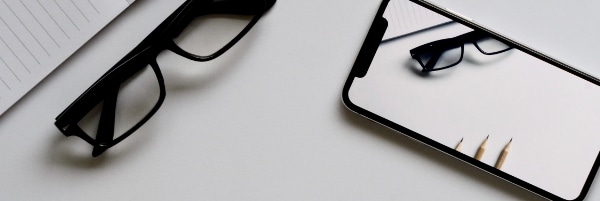
For weeks, you’ve been creating Animojis, using Face ID and testing Portrait Lighting on your iPhone X — and then it hits you. You don’t know how to take screenshots on your iPhone X. With the exit of the home button, it’s become a new learning curve for users to grab and share screenshots. The good news, however, is that it’s easy to learn how to take an iPhone X screenshot.
How iPhone X Screenshots Differ From iPhone 8 Screenshots
If you’re coming from an iPhone 8 or an earlier iPhone model, you’re probably familiar with the following process for taking screenshots:
- Press the sleep/wake button and home button
- Release the sleep/wake button and home button
Of course, if you try this process with the iPhone X, you’ll find yourself stuck from the start since the iPhone X is home button free.
How to Take an iPhone X Screenshot
Ready to learn how to take a screenshot on your iPhone X? Follow these steps:
- Press the sleep/wake button and the volume up button
- Release the sleep/wake button and the volume up button
As a side note, you’ll find your sleep/wake button on the right side of your iPhone X, and the volume up button on its left side.
If you’re having trouble, make sure you’re holding and releasing the two buttons together. It may take a few tries, but when you take a screenshot, your phone will let you know. Your screen will flash, and you’ll hear a shutter sound, plus see a preview of your shot in the lower left corner, which you can tap to edit and share.Your battery might die too fast to keep up. Plan I’ll sell my iPhone before it’s dead and find a buyer online. You’ll recharge your wallet in a flash!
How to Take an iPhone X Screenshot With AssistiveTouch
Frustrated with mashing buttons together? It’s okay. Apple offers an alternative with AssistiveTouch, which is their tool for complex touch-based actions.
To equip your AssistiveTouch and iPhone X with a screenshot button, take the following steps:
- Enter Settings, followed by “General,” “Accessibility” and “AssistiveTouch”
- Toggle AssistiveTouch to “On”
- Select “Customize Top Level Menu…”
- Tap “+” icon to add a new action
- Choose “Screenshot”
Next, open your AssistiveTouch — the default setting is a single tap, though you can also choose double-tap, 3D touch or long press. When your AssistiveTouch menu pops up, select “Screenshot” and voila! That’s how you take an iPhone X screenshot with AssistiveTouch.
Miss the Old Way of Taking Screenshots? You can trade in Your iPhone X with The Whiz Cells
A common search is about where can I sell my old iPhone for cash with a trusted platform. If you’re feeling buyer’s remorse and missing the old features of your iPhone 7, The Whiz Cells can help. We purchase new and old smartphones for competitive prices, which lets you sell your phone with zero hassle, fees, shipping costs or bogus Craigslist offers. Plus, we make sure you receive your payment within 72 hours, as well as wipe your smartphone for your security.
Browse our shop to view our current purchase prices for the iPhone X and other Apple products!
